MathPage batch processing
Introduction
In its normal mode, MathPage processes only a single Word document at a time. If you have multiple Word documents in the same directory that you wish to convert to web pages all at once, you can make use of the ExportAllMathPage macro in the MathType Commands for Word that isn't normally available through the user interface (i.e. menus and toobar).
Batch Processing
The following steps show you how to make use of the ExportAllMathPage macro available with MathType.
Start Word.
Select Tools|Macro|Macros, or press Alt-F8 on Windows or Command-F8 on the Mac.
Select ExportAllMathPage and click Run.
You will see the following message box:
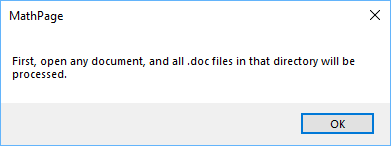
Next, a message box will appear stating the following:
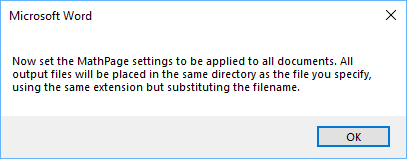
Click OK and the Export to MathPage dialog will appear.
Make your selections for Equations and Target Browser sections. These settings will be applied to all documents that are processed. 'Display in default browser' is ignored in batch mode.
Each document's title is retrieved from its saved settings if you've already run MathPage on this document; if you haven't, the default settings are used. Unless the default values are satisfactory, you must first run MathPage manually on each document to change the title to something other than the default value. By default, Word usually sets the Title to the text in the first line of the document. MathPage by default sets the output FileName to the original document name but with a .htm extension, and in the same folder as the original document.
In the FileName field, enter the path of the directory or folder to which you wish to place the exported files, appending a dummy filename such as "xxx.htm". This filename is not actually used but is required to satisfy the Export dialog. The filename is later stripped off, and only the directory or folder name is used. You may also click on Browse and select the directory that way, but remember to enter a dummy filename with an extension, and then click Save.
Click OK in the Export to MathPage dialog, and all documents will be processed in the same folder as the document you opened. When all documents have been processed, you will be returned to Word with the original document left open.
| <a><button> Back to MathType SDK intro page</button></a> |