MathType for D2L/Brightspace

MathType is the default equation editor in D2L/Brightspace. It is a WYSIWYG formula editor designed to streamline the process of writing mathematical equations. It is a powerful tool that allows composing any math expression with high graphics quality while remaining simple and easy to learn.
提示
MathType is provided as a subscription that allows you to enjoy the same quality solution in your LMS and word processors. Free usage is available under specific circumstances. If you are interested in purchasing, contact us by filling out this form or writing an e-mail to sales@wiris.com.
Write an equation
If the Graphical equation button is not showing on the Brightspace Content toolbar, click the Show All Components button at the right side of the toolbar: 
Click or tap the  icon on the second row of the Content editor toolbar.
icon on the second row of the Content editor toolbar.
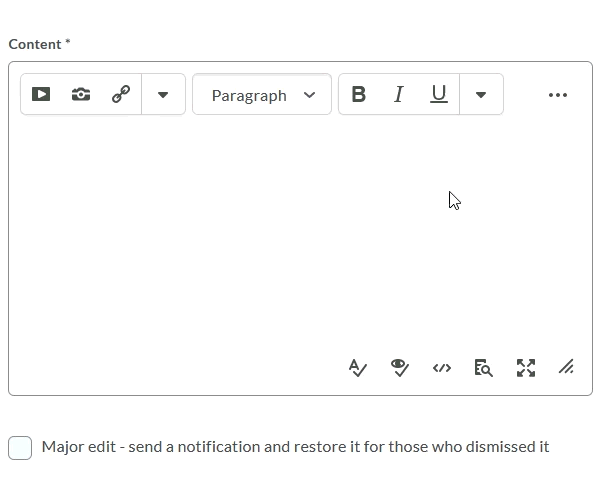
Edit an equation
Equations are treated as any other kind of object:
If you want to modify an existing equation, click once to select it, then click or tap the  icon. After writing or modifying the formula, click Insert if you want to insert the formula as shown, or Cancel if you want to exit without saving changes.
icon. After writing or modifying the formula, click Insert if you want to insert the formula as shown, or Cancel if you want to exit without saving changes.
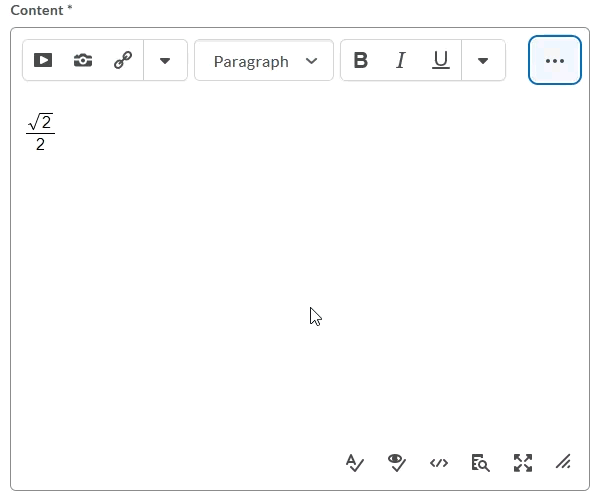
You can select an equation by either clicking it or by moving the cursor over it while holding the SHIFT key.
You can erase formulae by selecting them and pressing delete, or move the cursor after (before) them and press the Delete (Backspace) key. If you delete a formula accidentally, you can recover it by clicking the undo icon, or pressing CTRL + Z.
You can cut, copy, and paste formulae in the usual way by pressing CTRL+X, CTRL+C, and CTRL+V. This is particularly useful when you have to write several formulae which are very similar. You can apply all of those operations to a single formula or to combinations of formulae and text, and you can paste to other MathType windows.
You can also drag&drop a formula using the mouse.