Network administrator's manual
About this document
This document is designed to familiarize network administrators on the different types of installations of MathType and to introduce some specialized features designed to make the installation of MathType on multiple computers as manageable as possible.
Installation overview
The MathType installer has been designed to run from one of two disk types. It can be run from a CD (of your own creation; we do not provide CDs) or from a single, self extracting executable (for download). The installer installs MathType in its entirety so that it can be run independently with no need for a network connection. On computers where multiple user accounts exist, the MathType application is available to all users.
MathType setup will only overwrite existing files if their versions are the same or older than what are provided by the setup. These version-installed files include DLL, EXE, and TTF. File types that do not contain version data are always overwritten by the setup.
For Windows installations, MathType is written to the user's Windows Temporary Files folder. On a Mac, the file MathType Install Log.txt is written to the MathType Applications folder. These files contain detailed information pertaining to the most recent execution of the MathType setup. Information found in the MathType Install Log.txt file is:
All installed files and their locations
All tasks performed (e.g. OLE Registration, Font Installation etc.)
All messages presented to the user
All error or warning messages presented to the user
Messages displayed in the progress meter dialog
This same file is also used when performing an uninstall of MathType
What gets installed
The majority of files installed by the setup are placed into a folder located at one of 3 locations, depending on your operating system:
32-bit Windows: C:\Program Files\MathType
64-bit Windows: C:\Program Files (x86)\MathType
macOS: Applications/MathType
This is the default location presented in the main selection dialog at the beginning of installation. (Note: For the remainder of this document, when we refer to the installation folder, we will not distinguish between 32-bit and 64-bit Windows or Mac. In this folder are the following:
Fonts folder
Language folder
MathPage folder
Office Support folder
Preferences folder
System folder
Translators folder
MathType (Windows)
MathType (Mac)
MT7.dsc (Hidden file, Windows)
.MT7.dsc (Hidden file, Mac)
Setup.exe (Windows)
Uninstall MathType.app (Mac)
Setup.inf (Hidden file, Windows)
Setup.lib.inf (Hidden file, Windows)
Other files installed by the MathType setup are placed into other locations. MathType setup will need write access to these locations for installation to complete successfully. Therefore, this location must be unlocked prior to installation. These files and their locations are described below.
File Name | Description and location |
|---|---|
MathType Commands 6 for Word.dot (or .dotm) MathType Commands 6 for Word20XX.dotm | Windows. This is a Word macro file placed into Word's Startup folder for every instance of Microsoft Word 2007, 2010, 2013, and 2016 installed on the computer. |
MathType Commands 2016.dotm MathType.bundle | Mac. These are Word macro files placed into Word's Startup folder for Office 365. |
MathType Commands 2011.dotm | Mac. This is a Word macro file placed into Word's Startup folder for Word 2011. |
TrueType Fonts | Fonts installed into the system fonts folder, with a backup copy in MathType's installation folder. |
Toolbar.eql (Windows) MathType Toolbar.eql (Mac) | Toolbar file containing each user's customizable toolbar, located in Windows: %AppData%\Design Science\DSMT7 \ Mac: ~/Library/Application Support Note: There is also a copy of this file in MathType's installation directory. This is a backup of the default toolbar configuration, used by MathType in the event the custom toolbar becomes corrupted or otherwise unusable or deleted. |
MathType.log | Windows. Log file detailing installation actions located at %AppData%\Local\Temp \ |
Start Menu Shortcut Files | Windows. Setup creates a set of shortcut files to the MathType application, MathType Server, MathType uninstaller, and Equation Conversion Manager, located in the Start MathType 7 Folder |
Silent installation
MathType installation that's completely silent requires a product key. It's possible to install MathType silently as a trial, but the first time you run MathType on any of the computers where it has been installed as a trial, a dialog will appear presenting options to begin a trial, enter a product key, or exit. There is no option to suppress this behavior.
Regardless of whether you are installing it as a trial or with a product key:
Windows: Perform the steps that follow...
Mac: Perform the steps in the next section...
If MathType has been previously installed, see also that section.
Windows
Obtain the standard downloadable MathType installer from the MathType Downloads page.
Open Windows PowerShell or Command Line as admin.
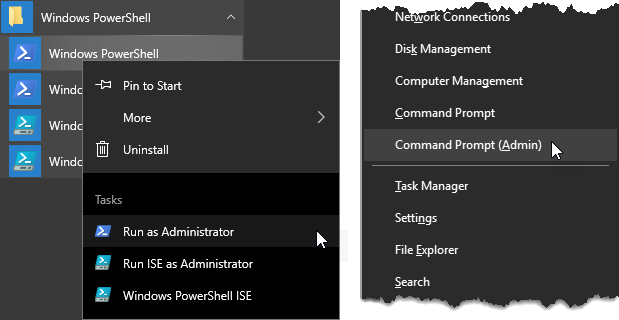
If you're using PowerShell, be sure to read the note at the end of the table in Step 5.
Run the MathTypeInstaller command with the options in the next bullet.
注意
Currently, the name of the MathType installer is
MathType-win-en.exe(with -fr, -de, -jp, or -zh replacing -en for localized versions). In the event this changes, be sure to enter the correct name of the installer file. If the path to the installer includes spaces, be sure to enclose it in quotes. Single or double quotes are OK.Use one or more of these command options:
Option & argument
Description
/S
Required if you want to register MathType with a product key or enter a trial for all users. Tells the installer to run in silent mode. This option is case-sensitive; /s is not the same, and will be ineffective. The installation will continue without the /S option, but it will neither register MathType nor enter into trial mode. Users will be given that option upon first running MathType
/p [PRODUCT_KEY]
Activate MathType with a product key.
/n [NAME]
Associate the product key with a specific user or organization.
/e [EMAIL]
Associate the product key with an email address.
/l [LANGUAGE]
Associate the product key with a language ('en', 'fr', 'de', 'jp'). If not present, en is the default value.
/x
Do not receive information about MathType. In other words, don't add the email address specified with /e to our mailing list.
/a
Registers the product key for all users, provided it is run as administrator.
注意
If you're using PowerShell, the commands above work, but you'll need to make this modification:
Wrap the path to the installer in ''& '' and '' --\%''. Example below.
Examples of silent installation
With a single- or multi-license product key (this is the typical use):
MathType-win-en.exe /S /p XXXXX-YOURK-EYGOE-SHERE-XXXXX /n US Math-Science High School /e it@math-science.k12.us /a
Same example with PowerShell:
& MathType-win-en.exe --% /S /p XXXXX-YOURK-EYGOE-SHERE-XXXXX /n US Math-Science High School /e it@math-science.k12.us /a
Installation as a trial:
MathType-win-en.exe /S
With a localized version (in this case, French):
MathType-win-fr.exe /S /p ELVIS-ISNOT-DEADH-EISAL-IVE12 /l fr
注意
The installation process does not validate license keys. Since the keys are not validated until MathType is launched, it's essential you ensure the license key (product key) entered during installation is correct.
Also regarding product keys, they must be properly formatted -- with the correct number of characters, and with dashes, as shown above.
Notice in this example there are no quote marks around the value for NAME, even though it includes spaces. While it's safe to add the quote marks, it's not required.
macOS
Obtain the standard downloadable MathType installer from the MathType Downloads page.
Run the Terminal app.
Run this command:
sudo installer -pkg "/path/to/MathType-mac-en.pkg" -target /
Note that currently the name of the installer is MathType-mac-en.pkg, but in the event this changes, be sure to enter the correct name of the installer file.
To register with a product key, run this command after installation (see the option notes that follow):
/Applications/MathType/System/MathTypeLib -p XXXXX-YOURK-EYGOE-SHERE-XXXXX -L en -n "Name" -e email@your-domain
Option & argument | Description |
|---|---|
-p [PRODUCT_KEY] | Activate MathType with a product key. |
-n [NAME] | Associate the product key with a specific user or organization. Must be enclosed in quotes if there are spaces in the name. |
-e [EMAIL] | Associate the product key with an email address. |
-l [LANGUAGE] | Associate the product key with a language ('en' or 'jp'). If not present, en is the default value. |
-x | Do not receive information about MathType. In other words, don't add the email address specified with /e to our mailing list. |
-a | Registers the product key for all users, provided it is run as administrator. |
注意
The installation process does not validate license keys. Since the keys are not validated until MathType is launched, it's essential you ensure the license key (product key) entered during installation is correct.
Also regarding product keys, they must be properly formatted -- with the correct number of characters, and with dashes, as shown above.
If MathType has been previously installed
If MathType has been previously installed as an individual user on any of the machines in a network installation and you are installing with a new license, there are special steps you must take.
First, be aware that
If MathType was previously activated as a user, the license information is stored in the HKEY_CURRENT_USER section of the registry. You should thus consider that in your processes (e.g. when creating new users or limiting MathType licenses to a certain set of users).
If MathType was previously activated silently as admin, the product key is stored in HKEY_LOCAL_MACHINE.
If you activated MathType with both methods, both product keys are stored in their respective place, but MathType always gives preference to HKEY_CURRENT_USER.
Now you must login as the right user:
If you activated the product for all users in the system, you must login as Administrator (same procedure as for the silent installation).
If you activated the product as a normal user, you must login with the same username as that user.
If you want to use the product key given with the silent installation and remove the rest, you must delete the data of every user of the system. To do that, you'll have to login as each activated user and run this command before the installation command:
From CMD:
"C:\Program Files (x86)\MathType\System\MathTypeLib.exe" -d
From PowerShell:
& 'C:\Program Files (x86)\MathType\System\MathTypeLib.exe' -d
If you run
MathTypeLib.exe -das admin, it won't work.If you silently activated MathType and want to replace the key, you just have to silently install MathType again. There is no need to run
MathTypeLib.exe -d.
Silent removal of MathType (Windows)
While not as common as silent installation, you may find you need to remove (uninstall) MathType silently. Doing so requires a different process than the silent installation described above.
For silent uninstallation of MathType run the following command with admin privileges:
"C:\Program Files (x86)\MathType\Setup.exe" -Q -R
注意
If you have installed MathType onto a network drive or another nonstandard location, ensure you've typed the correct path to MathType setup.exe.
Any uninstallation of MathType whether silent or otherwise, will not remove any customized files. For example, if you or the user have custom Preference Files or translators, or have a custom toolbar, these must be removed manually, or by a separate script (which we do not provide).