MathType for Oxygen XML Author

Installing MathType in Oxygen XML Author
Install the MathType integration in your OS.
Open the EXE or DMG file you downloaded from the Store and follow the installation software's steps.
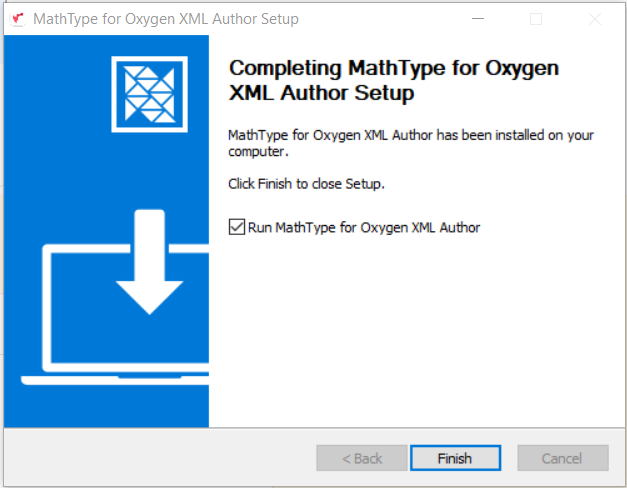
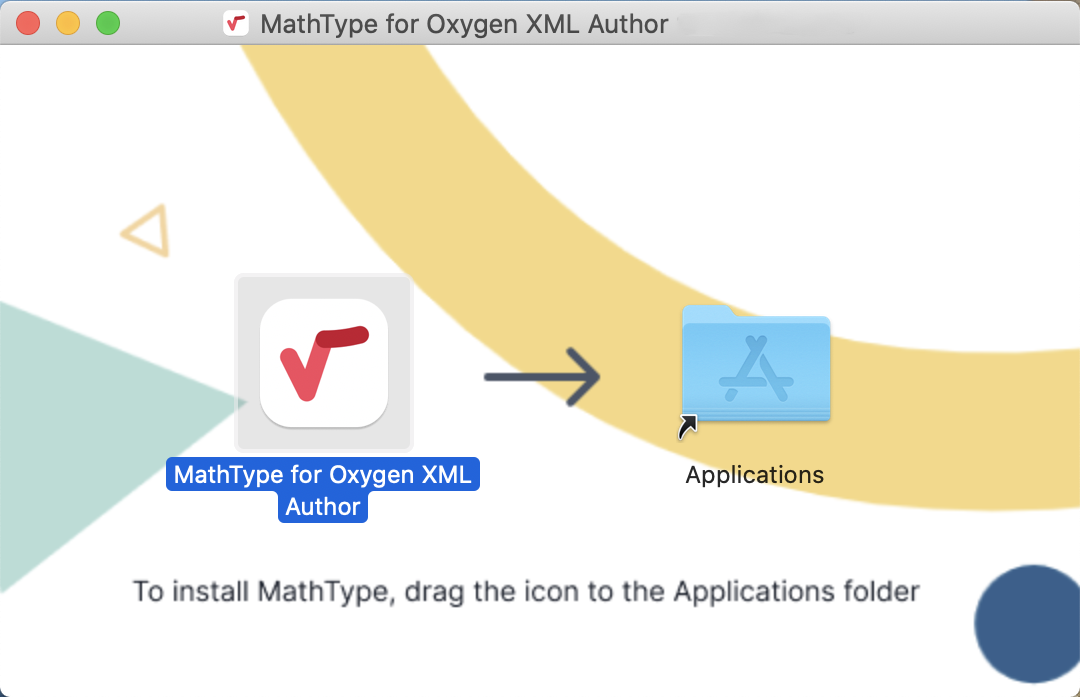
If MathType is properly installed, once you open it, instead of the usual math editor, you will see the following window indicating MathType's installation path. Copy the path as you will need to introduce it later on Oxygen Author's configuration.
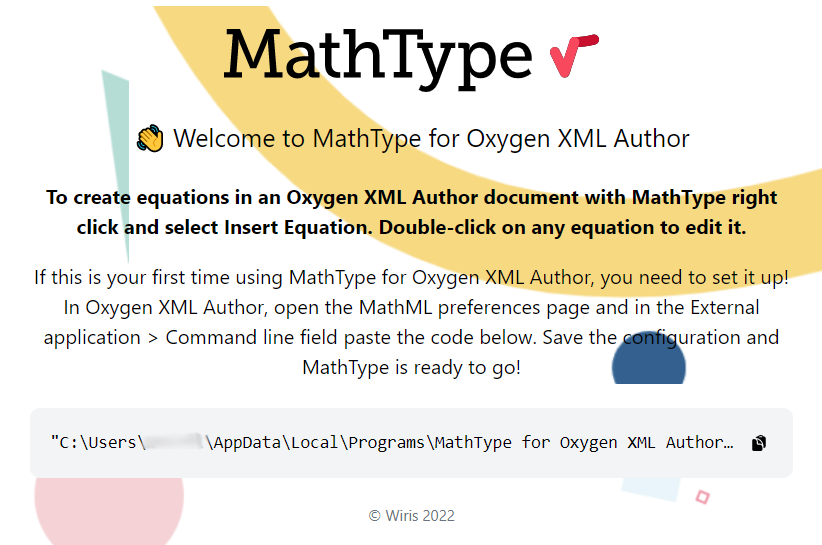
Now, open Oxygen Author and go to
Options→Preferences...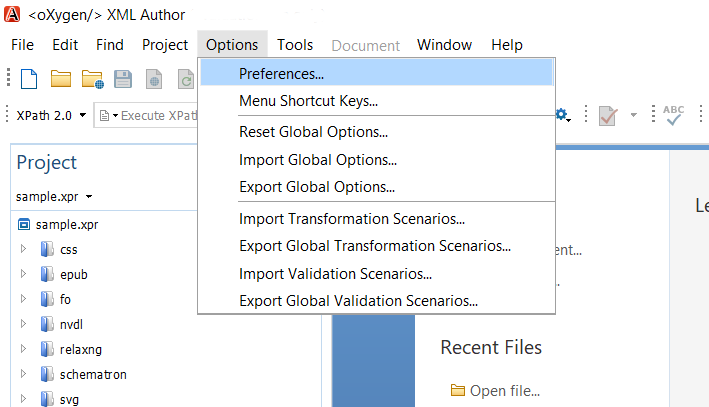
In the preferences windows, navigate to
Editor→Edit Modes→Author→MathML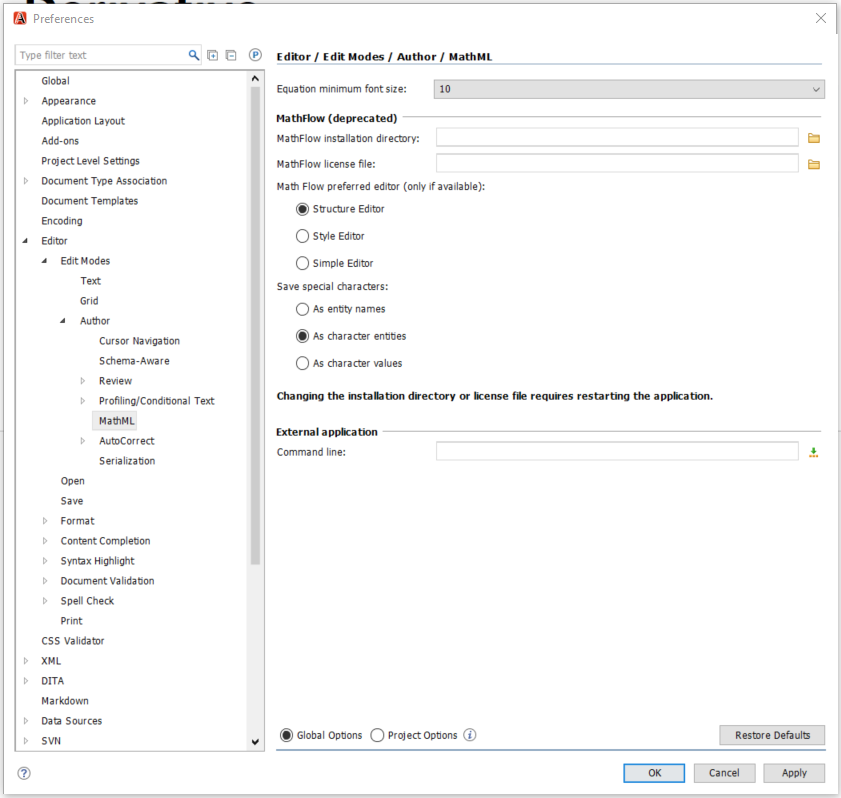
Finally, in the External application section, paste the installation path of MathType -- from the step above -- in the Command line field.
小心
Note MathFlow has been deprecated and an Oxygen configuration using both MathType and Mathflow as MathML editors is not possible. Leave the "MathFlow Installation directory" and "MathFlow Licenses file" fields empty.
License MathType for Oxygen Author
You need a subscription to use MathType. If you are an individual user, a corporate, or an educational institution, you can buy a MathType subscription by contacting us.
30 days free trial period
The first time you install MathType for Oxygen Author, we offer a 30-days free trial to test all the features. When this period expires, you will need to buy a subscription to continue using MathType .
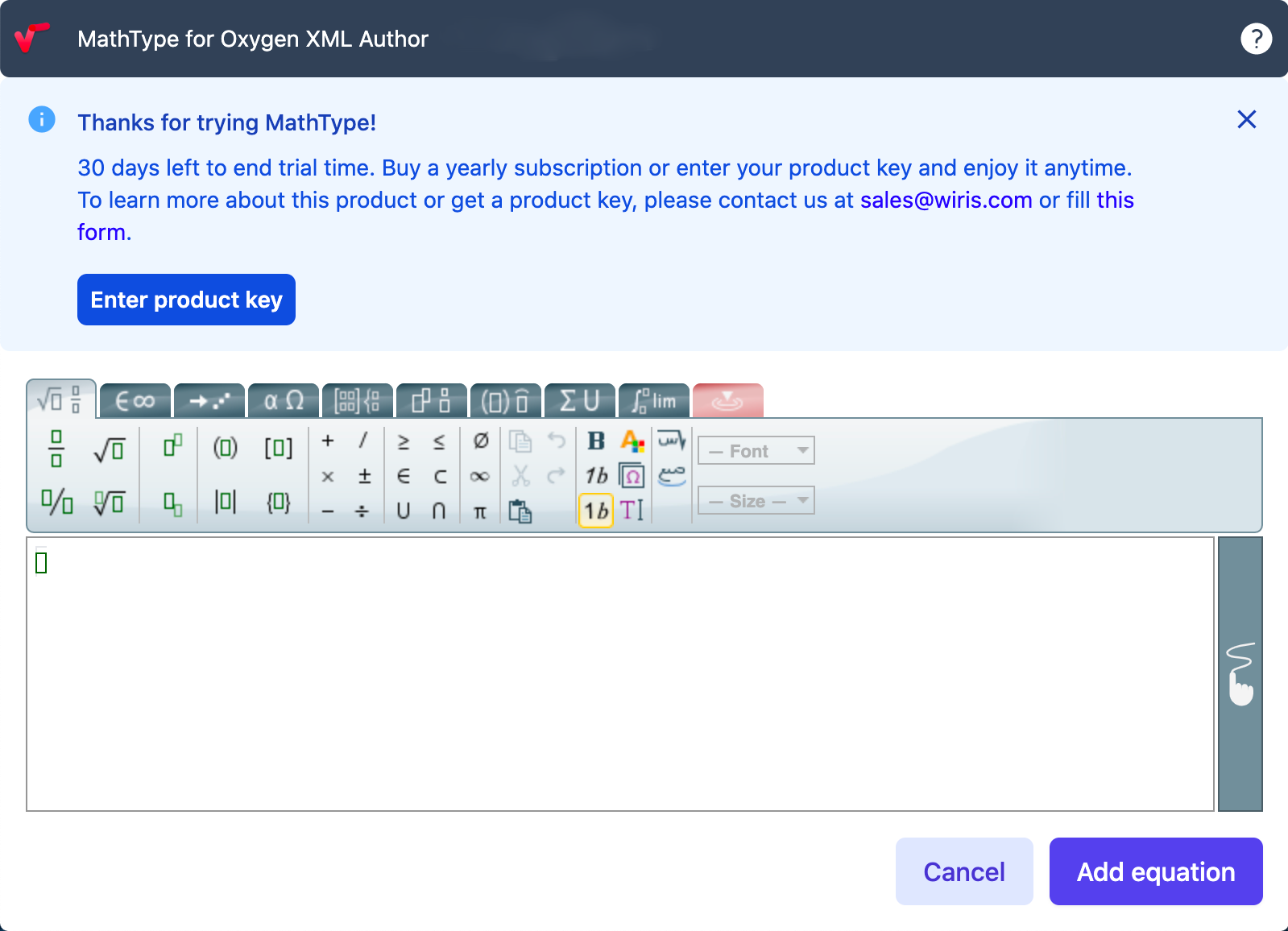
Activate MathType
Once you open MathType in oXygen Web Author, you will need to activate it to be able to write equations. Click on the "Start now!" button, and you will be prompted with a dialog with the "Enter product key" button. Click the button and introduce your Product Key.
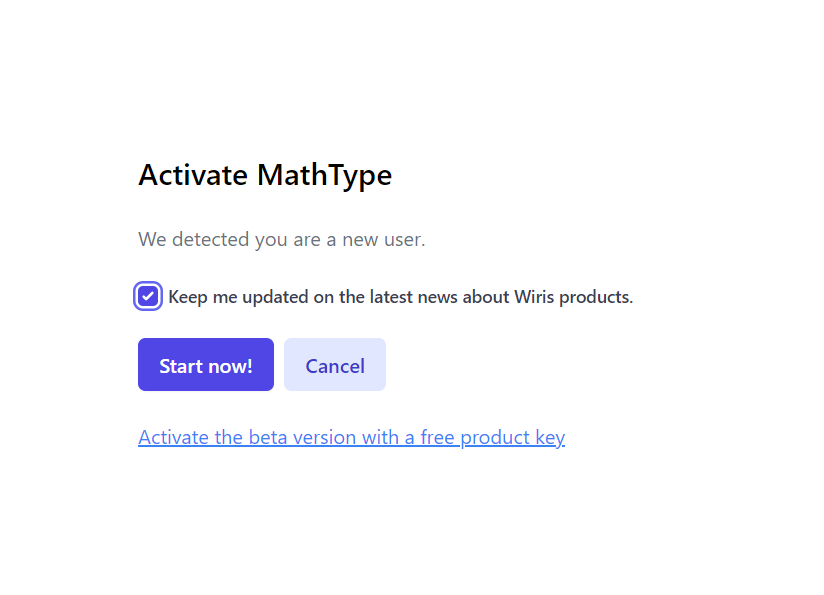
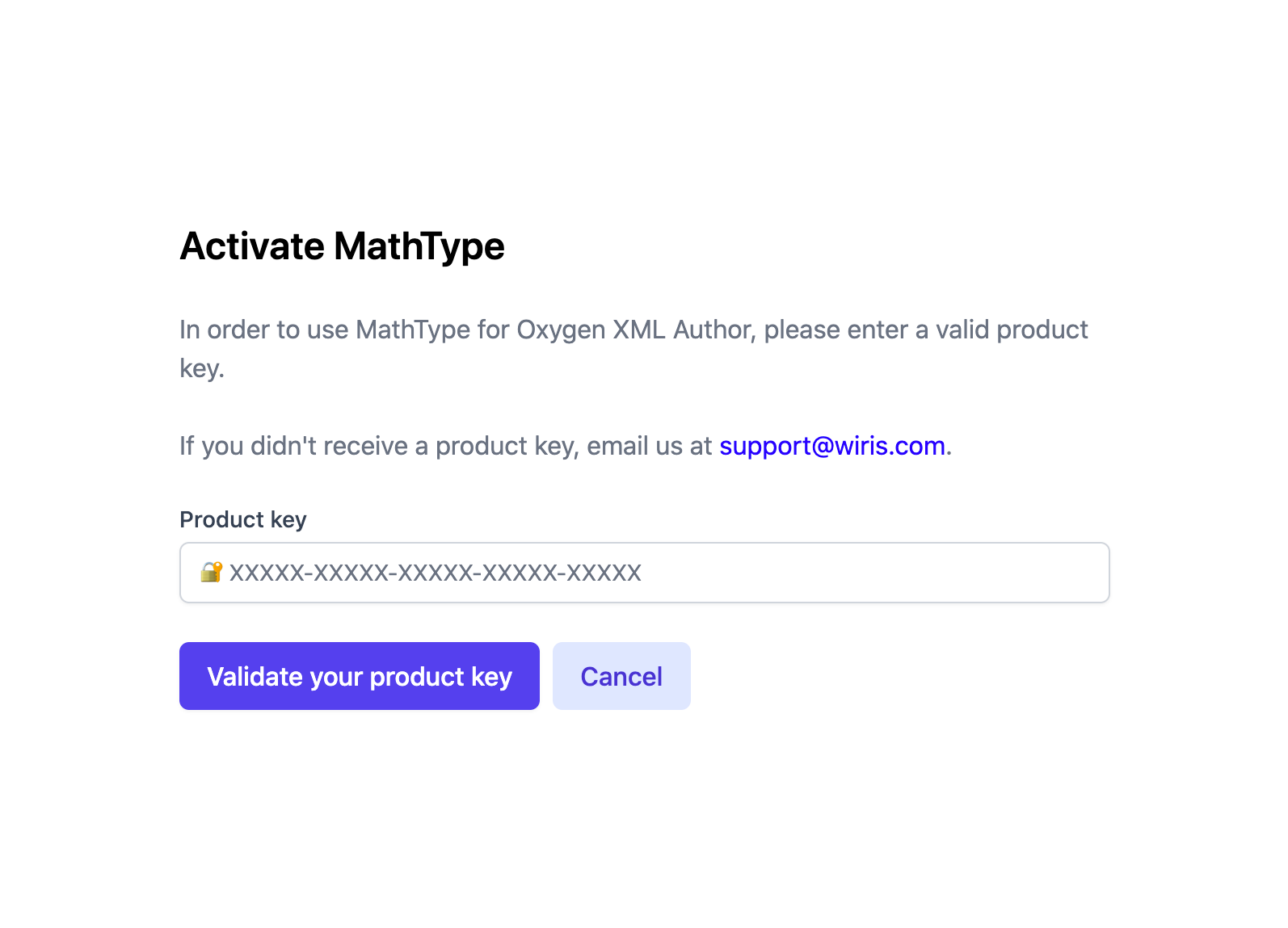
Adding equations using MathType
Follow the steps below to add an equation on Oxygen Author.
Right-click on the XML element where you want to add the MathML equation. Then, in Insert, press the Insert equation... button.
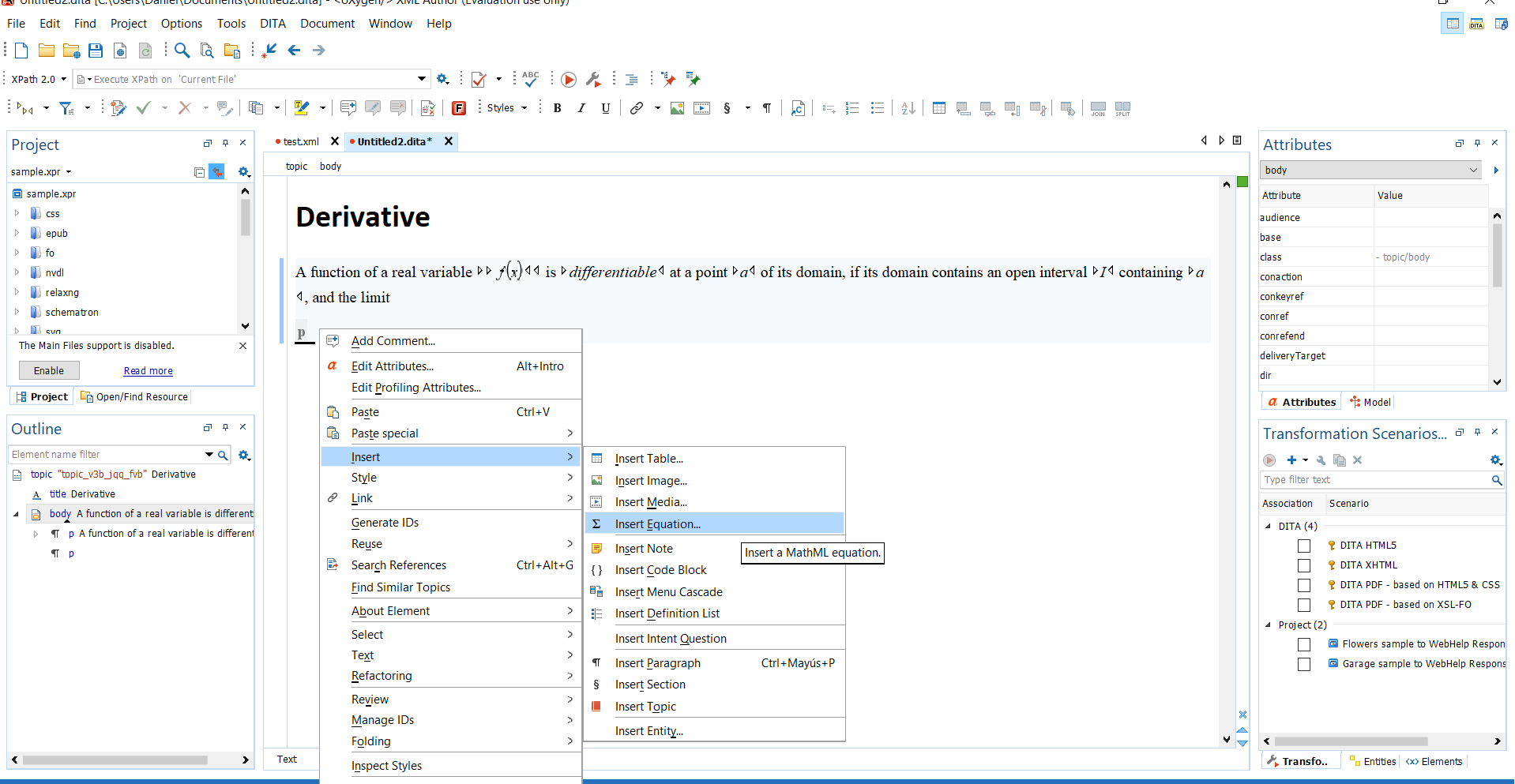
When the MathType editor opens, create the equation and click or tap Insert to insert an equation into the document. For additional instruction on using the MathType editor, an excellent place to start is with the Introductory Tutorials.
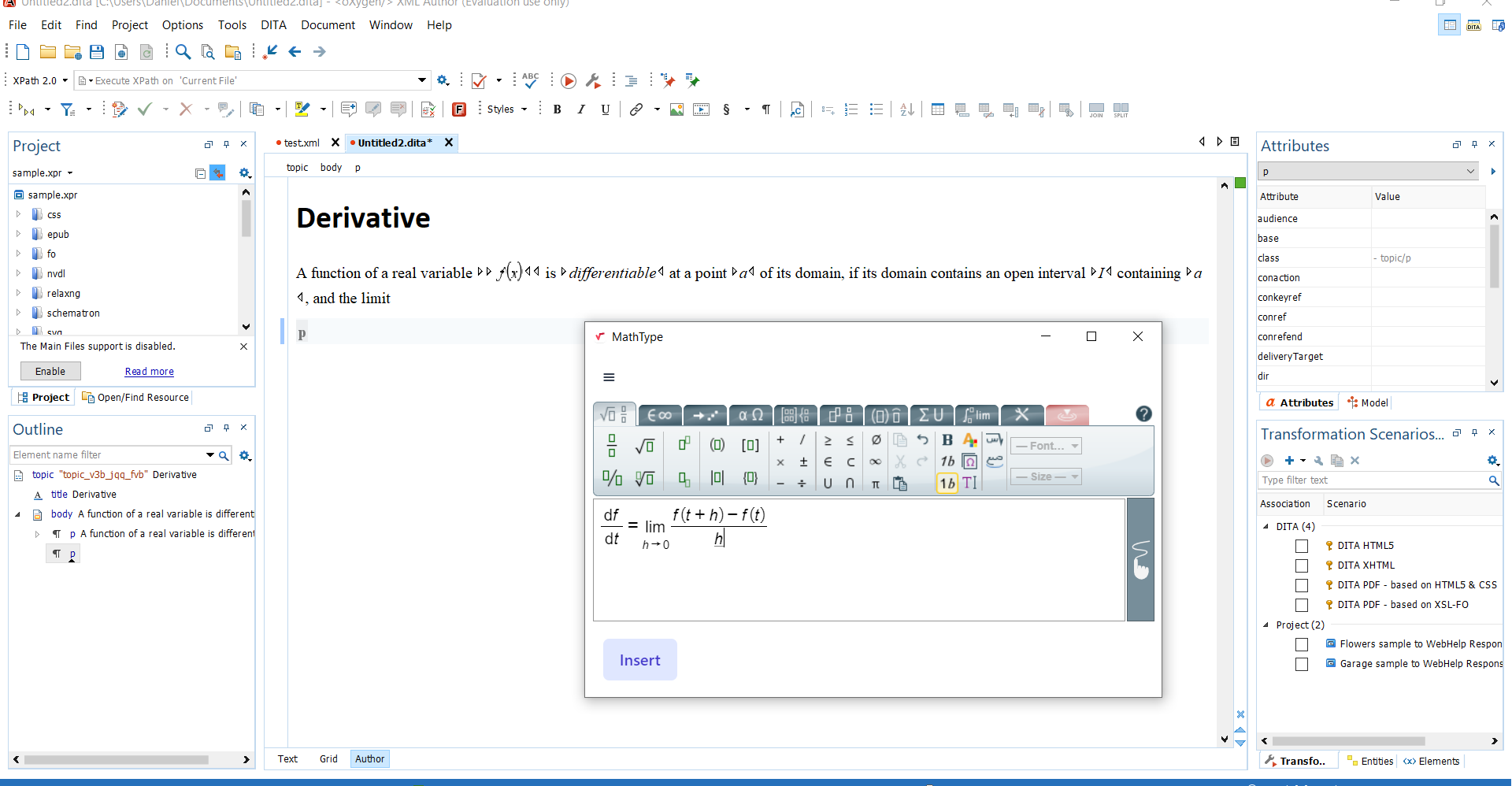
Editing equations using MathType
Editing equations is easy with MathType. Double-click on the equation you want to edit, and Mathtype's editor will appear with the equation, ready for the change.
Feature comparison with MathFlow
Feature | MathFlow for Oxygen (deprecated) | |||
|---|---|---|---|---|
(1) - Currently under development (2) - Equation fonts in Oxygen are inherited by the context (3) - Although MathType supports MathML3.0, Oxygen's rendering library, Jeuclid, does not support MathML 3.0. (RTL and line breaks are not supported) | ||||
System Requirements | Offline | No(1) | Yes | No |
OS | Windows and Mac | Windows | Any | |
Editing | Control over equations visual presentation | Very good | Great | Very good |
Customizing editing behavior | No | Yes | No | |
Toolbar customization | No | Yes | No | |
MathML source editing | No(1) | Yes | Limited | |
Font management and predefined/custom styles | Limited(2) | Yes(2) | Limited | |
MathML support | Equation rendering | Rendered by Oxygen(3) | Rendered by Oxygen(3) | Yes |
Publishing components | - | No | No | No. Oxygen Web Author has no publishing features |
