Equations have become non-editable pictures in Microsoft Word
TechNote 103
Applicability
The information on this page applies to: | |
|---|---|
MathType for Windows MathType for Mac | All supported versions of Word for Windows and Mac |
Issue
After opening a previously saved Word file containing MathType 7 equations, you discover all or some of the MathType 7 objects have become non-editable "pictures." This is associated with the Auto-recovery function in Word. We know this is a Word bug because the issue is not limited to MathType 7 and happens with other "embedded objects", such as Excel charts. Further, there is usually no way to return the equations to editable conditions.
Symptoms
Attempting to edit an equation by double-clicking it will bring up the Picture Format tab instead of opening MathType 7
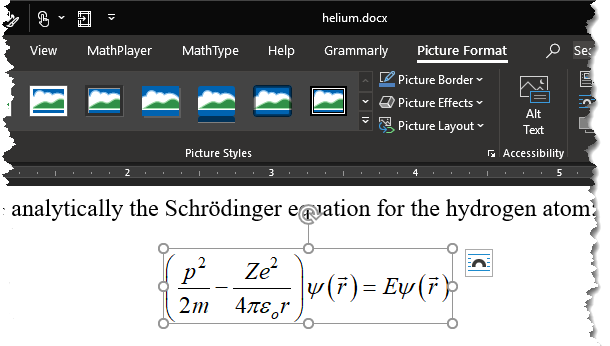
Copying and pasting the equation into a MathType 7 window results in the error "The Clipboard contains no equation data".
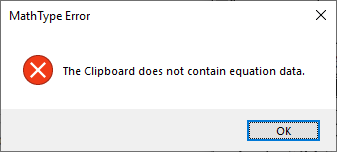
The 8 resizing handles around the equation have a different appearance:
 Equation has become a picture, Windows. | 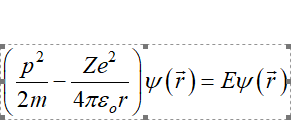 Equation has not become a picture, Windows. |
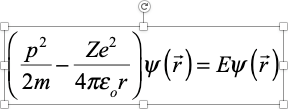 Equation has become a picture, Mac. | 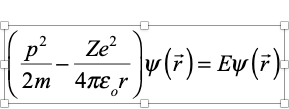 Equation has not become a picture, Mac. |
Prevention
Microsoft recommends turning off Auto-recovery in Word. However, this is a prevention step and will not repair equations that have already become non-editable pictures. The steps to disable Auto-recovery are different for each version of Word, whether on the Macintosh or the Windows platforms. Look for the "Save" preferences for your version of Word and remove the checkmark from "Save Auto-recovery data every x minutes."
Solutions
In many cases, the equations will display and print correctly. If you don't need to edit the equations, it is possible to leave them as they are. If you only need to edit a small number of equations, it may be more expedient to delete those equations and recreate them in MathType 7
It's rare, but in some cases, it may be possible to recover the equations by running the Convert Equations command within Word:
Open the document in Word and save it as an RTF (Rich text format) document.
From the MathType 7 menu (or Tab), choose to Convert Equations.
Choose the following settings in the Convert Equations dialogue: under "Equation Types to Convert", select (as a minimum) MathType 7 or Equation Editor Equations" and "Microsoft Word EQ Fields". Set the Range to "Whole Document".
Under "Convert equations to" select MathType 7 equations (OLE objects)".
Click the "Convert" button to start the conversion process.
A dialogue will appear when the conversion is complete, confirming the number of equations converted.
Save the document from Word as either a .doc or .docx file. (As it pertains to this issue, .doc seems to be more stable than .docx.)
Hopefully, the document and all equations might be editable now using any version of Word along with MathType 7 Note that sometimes this conversion method cannot recover all equations in a document. If this is the case, equations will have to be re-created, and there is nothing MathType 7 can do to auto-recover them.
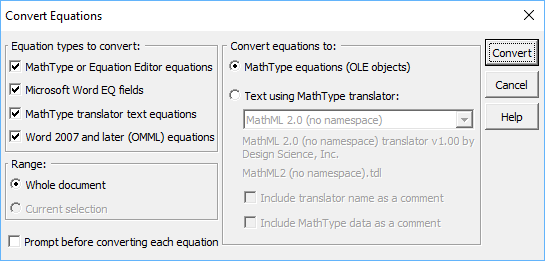
Getting This Problem Addressed by Microsoft
Microsoft's customers need to report their experience of this problem so Microsoft can appreciate how widespread it is and appreciate the need to devote their programming resources toward resolving it. We've notified the details of this issue, including sample documents, to Microsoft, and we encourage all users who experience this problem to do the same.
You can report this to Microsoft by...

We hope this has been helpful. As always, please let us know if you have questions about this or if you have additional techniques that work. We'd love to hear from you.