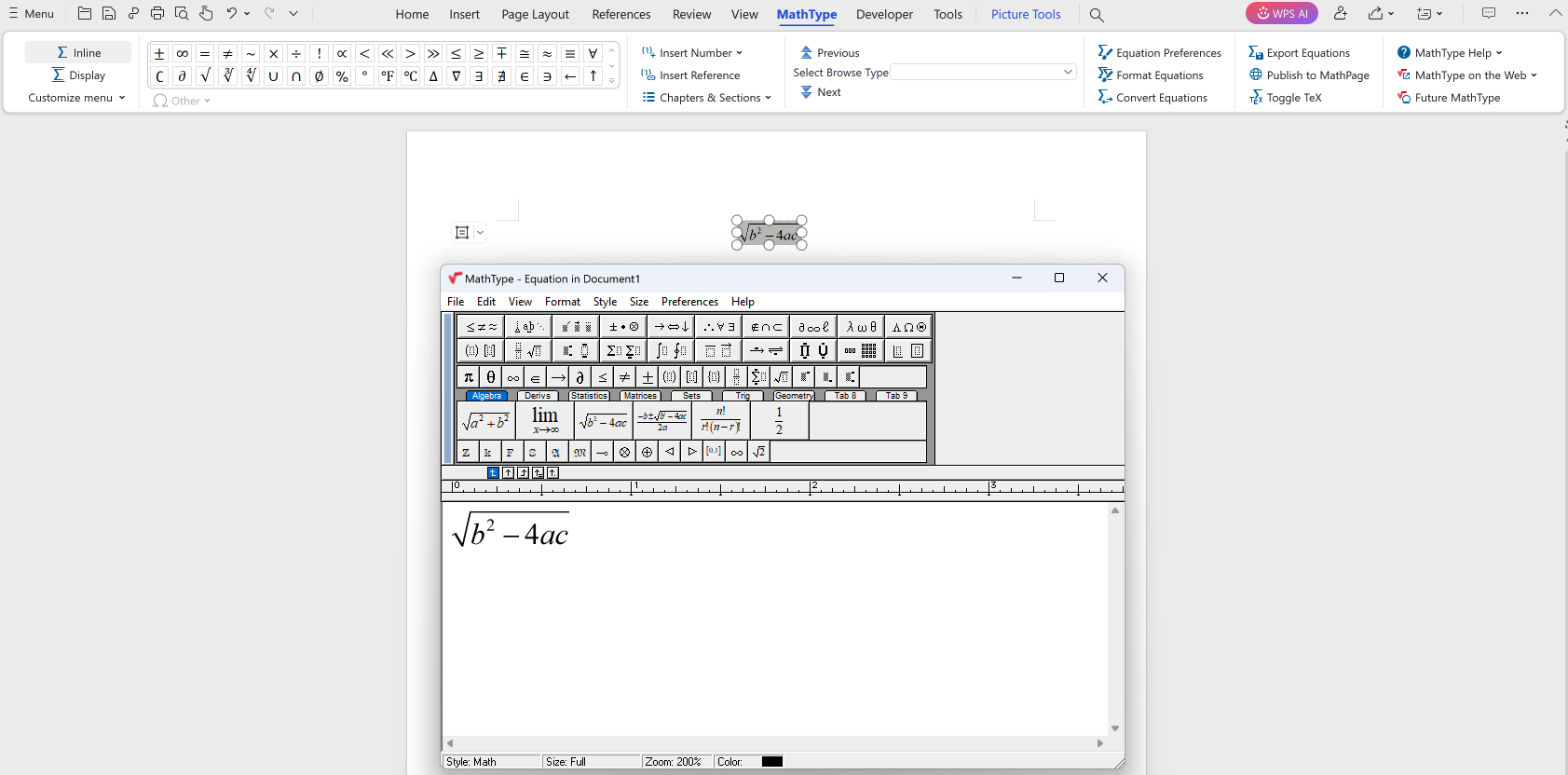MathType Tab appears greyed out in WPS/Kingsoft Writer
Please note
these steps only apply to MathType for WPS Writer Free in Windows. As detailed below, WPS Writer Pro and Bussiness does not suffer from this issue.
If your MathType Tab appears greyed out, and there are no Inline buttons -- see the image below --, please follow the steps in the next sections to be able to use MathType properly.

The source of this issue comes from the fact that the WPS Writer Free installation misses the Visual Basic for Applications (VBA) package required for the MathType tab to work. This issue is prevented in the WPS Writer Pro or Bussines installation process as those add the proper VBA version.
Applicability
The information on this page applies to: | |
|---|---|
MathType 7.7 and later for Windows | WPS/Kingsoft Writer Free for Windows |
Manual OLE insertion in WPS/Kingsoft Writer workaround
Although this workaround helps you inserting MathType equations, it does not make the MathType tab work correctly. To apply that fix, please, see the section below.
In order to insert manually a MathType equation, follow the steps below.
Go to the Insert tab in the WPS Writer window and press "File Object > Object".

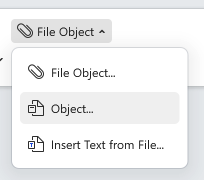
The following window will pop up. Maintain the Create New option selected, choose the "MathType 7.0 Equation" Object type, as shown in the image, and press OK.
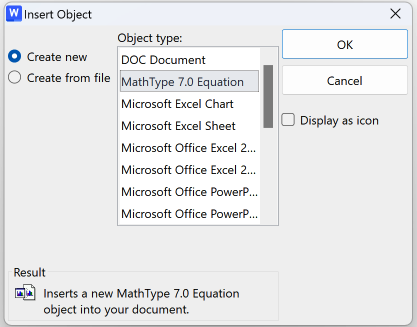
MathType editor will appear, ready to insert your math in the marked area after your cursor.
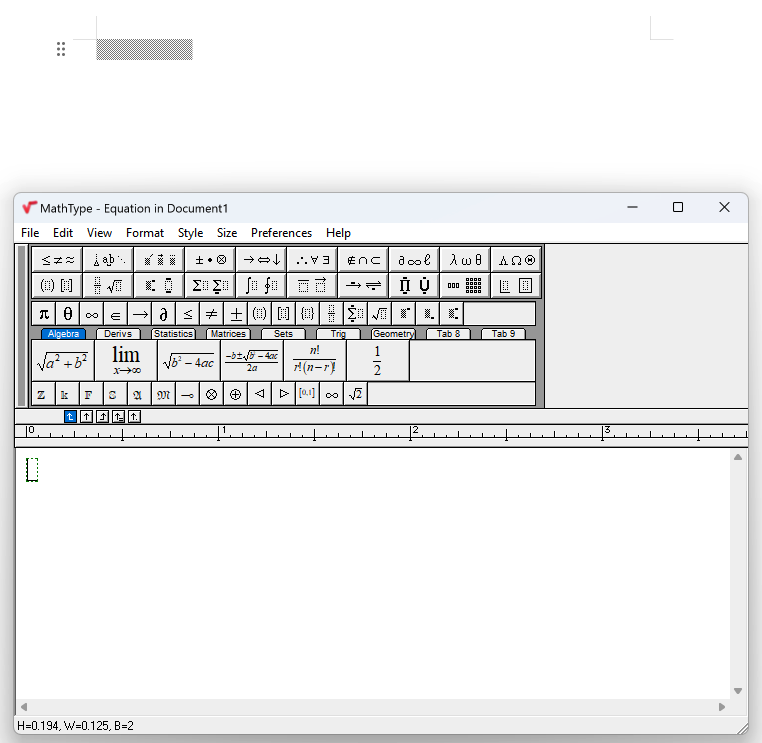
Visual Basic for Applications (VBA) installation fix
In order to completely fix the tab behavior, you need to install VBA v7.0 or v7.1.
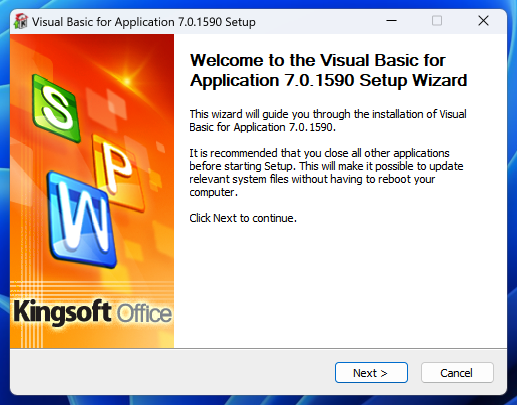
Once installed, MathType tab should appear as in the image below.