MathType for WPS Writer / Kingsoft Writer

WPS Writer is a word processor that supports a widespread Windows standard for linking and embedding objects called Object Linking and Embedding (OLE). Since MathType equations are natively OLE objects, MathType and WPS Writer work well together.
Install MathType
Install MathType as a desktop application following the steps described here.
Caution
Note you should have the WPS application closed during the installation.
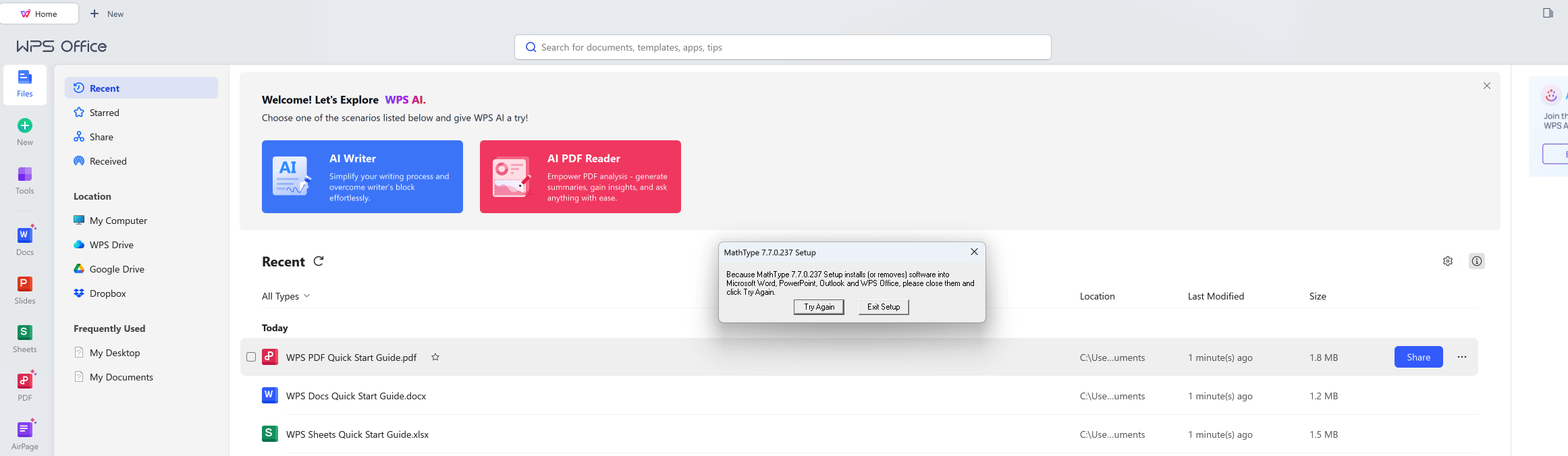
Add an equation to WPS Writer
To add a MathType equation to WPS Writer:
Click the Inline button on the toolbar.
Create your equation in the MathType editing window.
Close MathType , and your equation will be saved in the document.
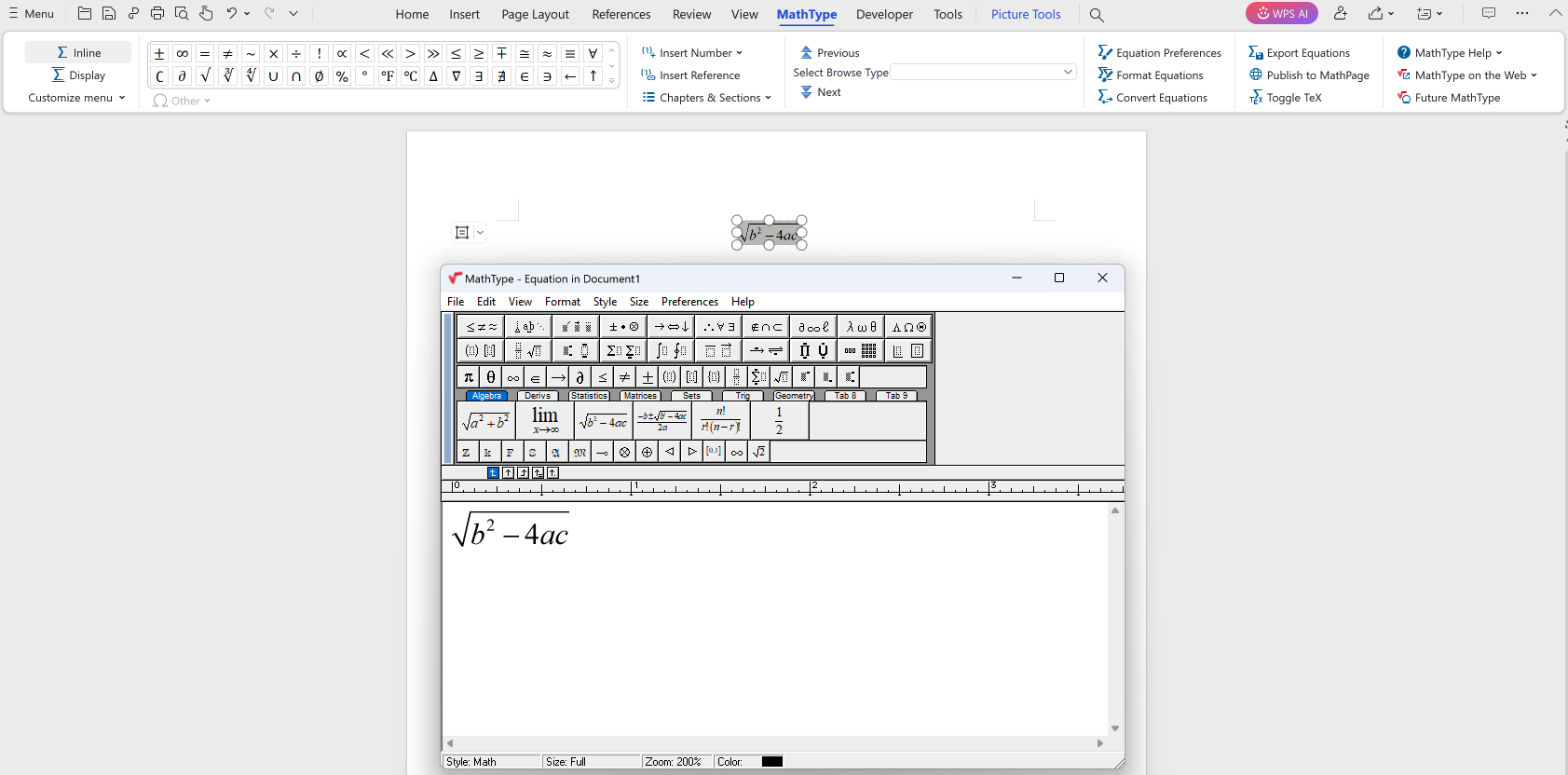
Caution
In case you cannot see the Inline button or the WPS MathType Tab appear in grey or, simply, not like in the image above, follow the workaround described here.
If you prefer, you can also copy an equation from MathType and paste it into WPS Writer.
Note
Note: If you click one of the buttons described above, and Equation Editor opens instead of MathType, close Equation Editor and MathType (if it's open). Run the Equation Conversion Manager, making sure WPS Equation 3.0 is on the left side of the dialogue. Close the Equation Conversion Manager and try again to insert an equation.
Copy equations from WPS Writer
Select an equation by clicking once on it, then copy-and-paste or drag-and-drop it into an open MathType window. You can then use it just as you would any MathType equation.
Edit equations in WPS Writer
Since OLE remembers that MathType was used to create the equation, double-clicking it opens the equation in MathType for editing. After you have finished your changes, closing the window will update the equation in your document.