MathType Tab has disappeared from Microsoft Word 2007 for Windows
Note
Please, note these steps do not apply to Word for Mac, nor for Word for Windows except as noted here!
Applicability
The information on this page applies to: | |
|---|---|
MathType 6.0 and later for Windows | Word 2007 for Windows |
This is a continuation of TechNote 133…
If you have not first read and followed the steps in that article, please go to TechNote 133 and go through the process described there.
Solution on Windows for Word 2007
Launch Microsoft Word.
From the Office button, located at the top left corner of the Word window –
 – choose Word Options.
– choose Word Options.In the resulting window, from the left-side navigation menu, choose Add-ins.
Using the drop-down menu located at the bottom of the window, choose Word Add-ins and click the "Go" button.
In the resulting window, under Global Templates and add-ins, the following items should be present:
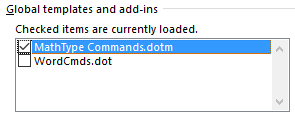
If the items from the previous step are not present, proceed to the next step. If they are present, the MathType 7 Commands" item should be checked (selected) if you're using MathType 7 and later. All items should be checked if you're using MathType 7 6.0 through 6.9d.
If the items from step 5 are not present, that's OK. Please try this:
Click the Add button. This will open a window titled Add Template.
In the window, navigate to one of these paths:
C:\Program Files\MathType\Office Support C:\Program Files\MathType\Office Support\32 C:\Program Files (x86)\MathType\Office Support C:\Program Files (x86)\MathType\Office Support\32
You will see the following items in the folder (among others):
MathType Commands 6 for Word.dotm (if not using MathType 7 7 or later) MathType Commands.dotm (if using MathType 7 7 or later) WordCmds.dot
Please select one of them at a time, and click Open. This will bring it into the Add-Ins box. You will then need to click Add once more to bring in the other add-in (either MathType Commands….dotm or WordCmds.dot).
If all three files shown above are now present, click OK with a checkmark beside them. If MathPage.wll is not there, click Add, go to one of these four paths (if the first one isn't on your computer, go to the next one in order, etc.), change Files of type to Word Add-ins %%(*%%.wll), click to select MathPage.wll, and click Open:
C:\Program Files\MathType\MathPage C:\Program Files\MathType\MathPage\32 C:\Program Files (x86)\MathType\MathPage C:\Program Files (x86)\MathType\MathPage\32
Once you have them listed under Templates and Add-ins, the boxes on the left side should have a checkmark inside, but click to place a checkmark there if they don't. Click OK. (For MathType 7 and later, it's only necessary for MathType Commands.dotm to have a checkmark.)
This should restore the [MTP] tab in Word. Sometimes it takes a few seconds to load it in.

If you have meticulously worked through this process and the MathType 7 tab is still not on the ribbon in Word 2007, please write and let us know you've gone through the steps here, and you still don't have a MathType 7 tab in Word. Please let us know what versions of Windows, Word, and MathType 7 you're using, as well as your MathType 7 product key.