Modifying the equation
Now that you have successfully used the superscript template, experiment with putting in several other templates, using the toolbar buttons, Insert menu, or keyboard shortcuts. Try entering a fraction, and using the up and down arrow keys to move between the numerator and denominator. See if you can create the equation shown here.
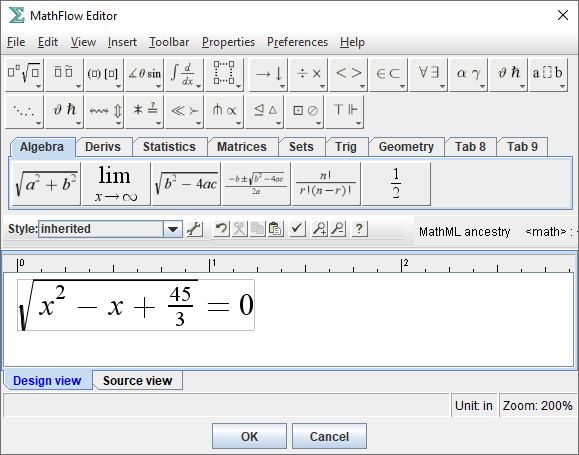
Add a Greek letter
Try adding your favorite Greek letter to your equation. On the toolbar, go to one of the Greek character palettes on the far right. Click on the toolbar button to open the palette, and insert a character by clicking it.
Change font color
Change the font color of your Greek character as follows. Position your cursor to the right of the character. The corresponding MathML <mi> tag will appear on the far right of the MathML Ancestry (you may have to expand the size of the MathFlow window to bring it into view). Double-click that node in the MathML Ancestry. This will select the contents of that MathML element. Since this <mi> element contains one character, double-clicking will also open the Font Properties dialog for that character. For "Font Color", type red and click Done. Your Greek letter should now appear in red.
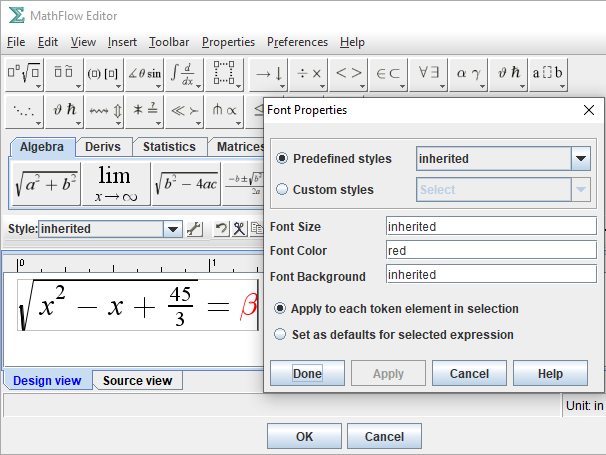
In general, double-clicking an element in the MathML Ancestry will select the contents of that element and will bring up the most appropriate properties dialog for that element.
Inserting the equation
After creating or modifying an equation, the standard method of inserting/updating it into XMetaL is to click the OK button. This closes the MathFlow Editor window and inserts the edited MathML into the document. Clicking the Cancel button also closes the MathFlow Editor window, but no new markup is introduced into the document, and any that was there previous to opening the MathFlow Editor is restored. There are two other ways of closing the MathFlow Editor window: choosing Quit from the File menu (or using its keyboard shortcut, Ctrl+Q ), or clicking on the usual button to close a window under your operating system. These other ways of closing the window produce the same effect as clicking OK.
See also:
MathML Ancestry (in the main documentation)