Graph
An object in CalcMe is plotted in Graph, but Graph is more than a more straightforward viewer. We can build segments, vectors, lines, and conic sections. Moreover, handwritten geometry recognition allows us to draw by hand, as we do on paper, and it translates our drawings into mathematical objects.
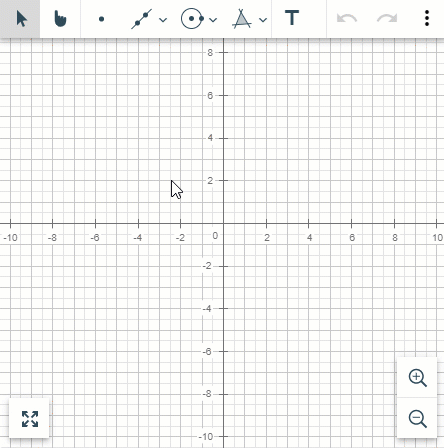 |
Points
We can draw points as we would do on a sheet. Select the Point tool, move the mouse to the desired position and left-click. A new point will be created where we place the mouse cursor. Notice that if the cursor is close to an integer point, the magnetic grid attracts the mouse.
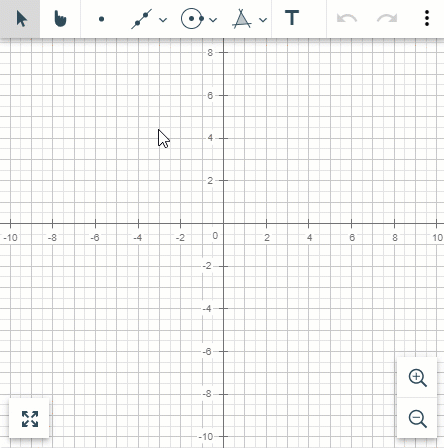 |
Moreover, if there is already a graph and the mouse is close to remarkable positions, the new point will be created in such a position. The same happens when the mouse is close to the axis. We can think about it as a magnet to essential points.
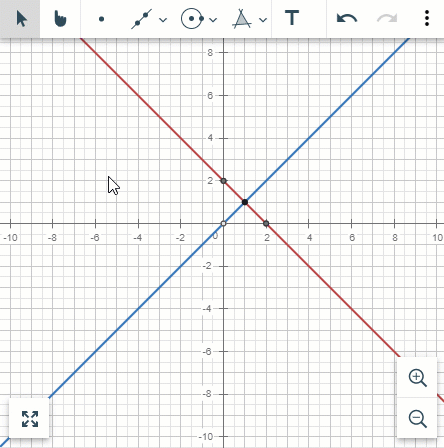 |
Lines, segments, rays, vectors and polylines
Given two points, we can construct either a line, a segment, a ray or a vector.
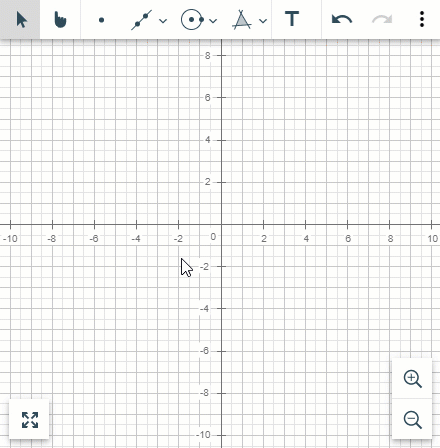 |
More than two points define a parallelogram, a polyline or a polygon. Notice that you can see the parallelogram's area while creating it. That's also possible when the parallelogram or the polygon is finished if the cursor is inside them.
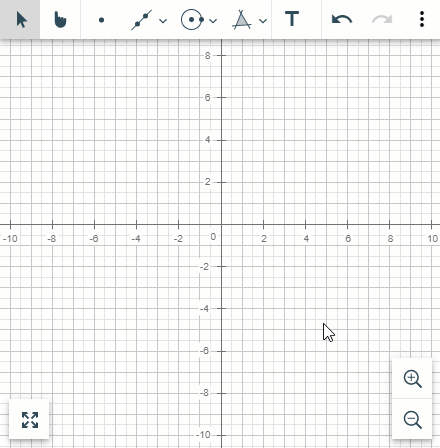 |
Nota
Note that when creating a polygon, you need to click on the first point you started to close it.
Arcs and conics
Given three points, we can draw an arc. Select the Arc tool, create three different points, and an arc passing through such three points will appear.
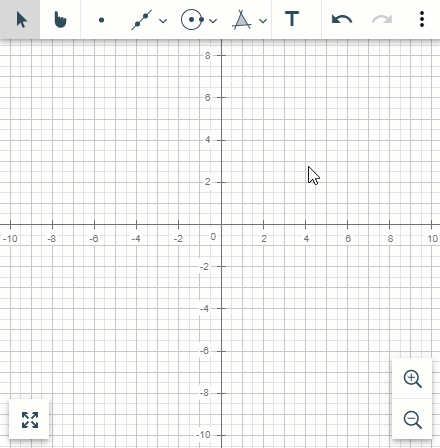 |
Circumferences can be drawn in two different ways. Either we choose the centre and its radius, or we choose three points to construct a circumference passing through them.
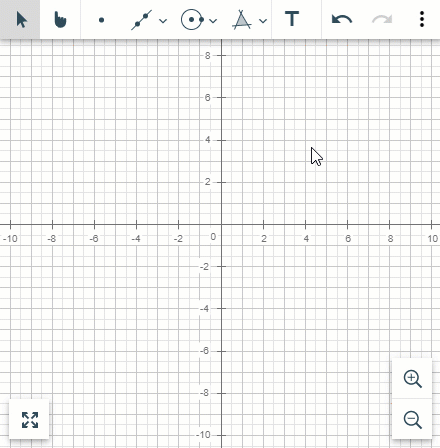 |
To write a parabola, we choose its directrix, and then we move the mouse to place the focus.
 |
Ellipses are constructed given their focus and their eccentricity.
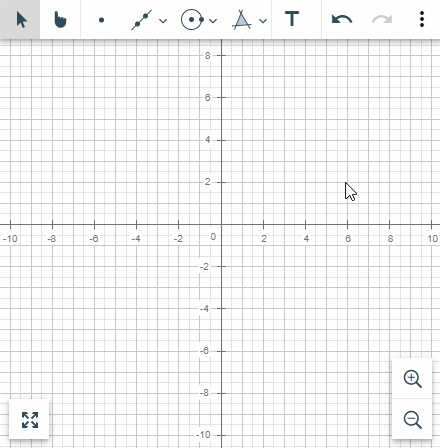 |
A similar manner is used for hyperbolas: we choose the focus and then the eccentricity.
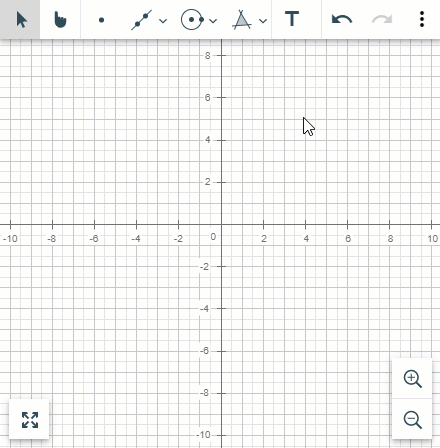 |
We can locate five points in a more general approach, and a conic passing through them will be constructed. The conic will change as we move to the fifth point.
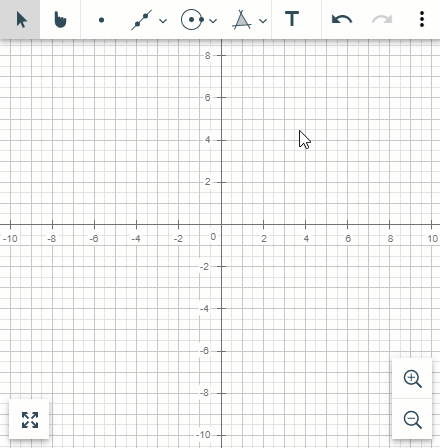 |
Measures
Given a configuration of objects in the CalcMe graph, it's possible to get the closed regions they define.
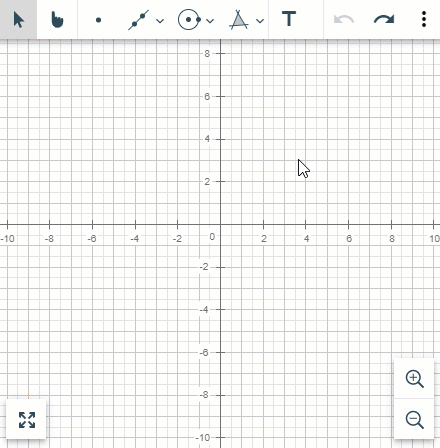 |
Moreover, given two objects, it's possible to get the angle counterclockwise between them.
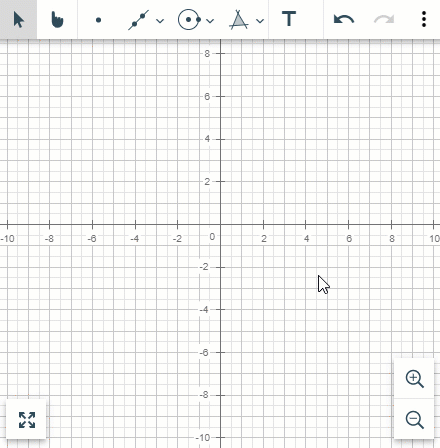 |
Finally, given an object, it's possible to get its length (if the object is bounded) or the length of a particular section. By the way, given two different objects, it's also possible to get the distance between them.
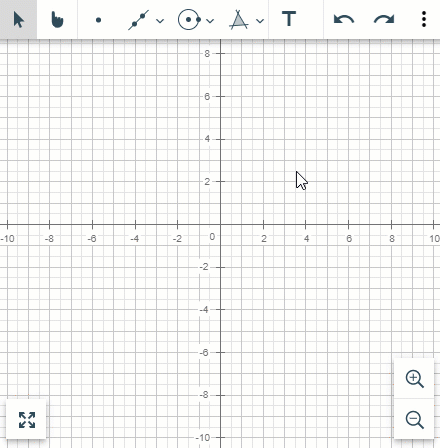 |
Style and format
Given any object drawn in Graph, you can modify its graphic representation's colour, width, and style.
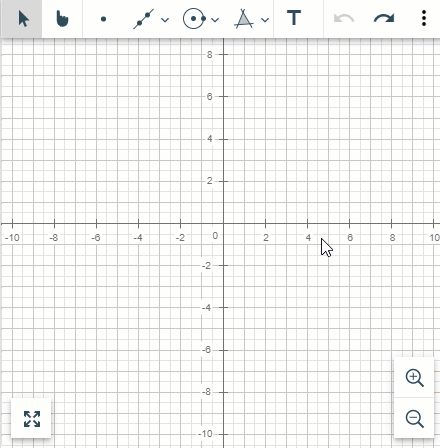 |
Furthermore, we can add text next to the plotted objects to add the default label's information. The text format can be configured as in the sheet.
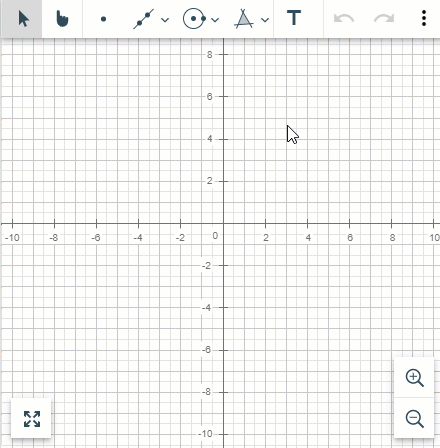 |
Handwritten geometry recognition
Apart from building an object following a specific format, we can directly draw by hand over the graphing area as we would do on paper. Our drawing will be converted into a mathematical object.
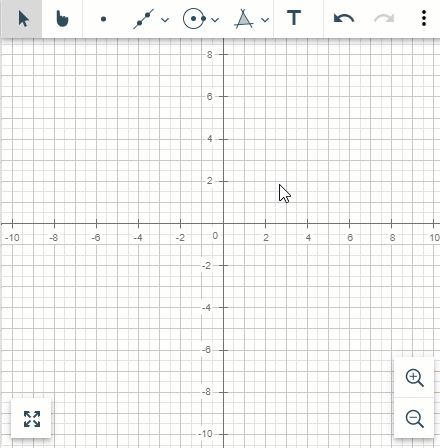 |
Currently, our drawings will be converted to one of the following objects:
Points | Ellipses |
Segments | Circle arcs |
Polysegments | Circles |
Polygons | Parabolas |
Ellipse arcs | Sinusoids |
Points
Just click on the grid, and a point will be built or draw a small circle. If we are close to the axis, the point is snapped.
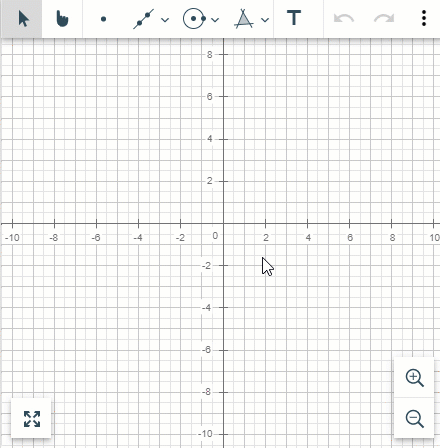 |
Segments
Left-click with the mouse and drag through the screen. Release the button, and a segment will be created.
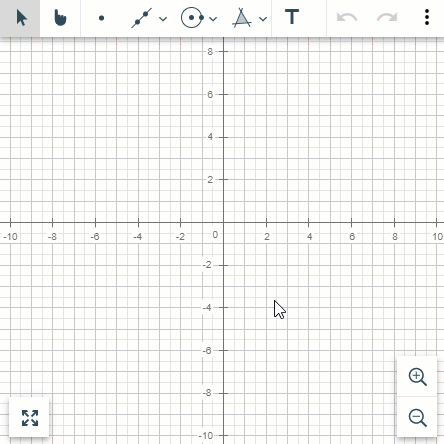 |
Polysegments and polygons
Draw concatenated segments, so a polysegment or a polygon (if you close it) is built.
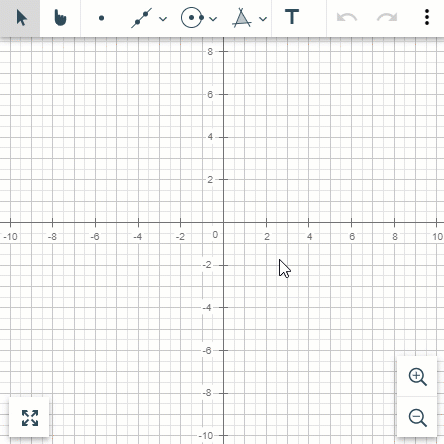 |
Interaction between objects
If we draw a segment and then draw a perpendicular segment to the first one, it will create an orthogonal line perpendicular to the former segment. If we move the original segment, the line automatically moves, making it orthogonal.
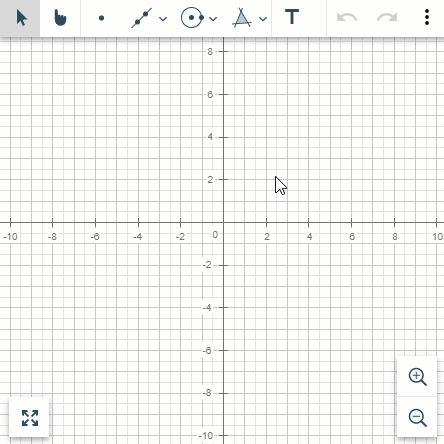 |
Similarly, a parallel line will be created if we draw a segment and then draw a parallel segment to the first one. If we move the original segment, the line automatically moves, keeping parallel.
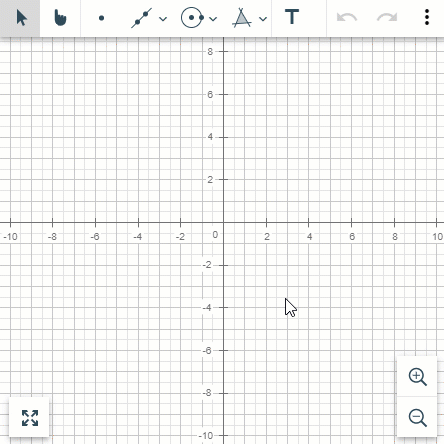 |
Arcs
Draw a portion of an ellipse or circumference, and an arc will be constructed.
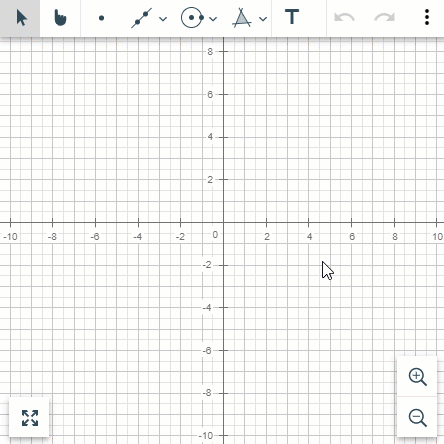 |
Circles and ellipses
Draw a circle or an ellipse as you would do in the longhand.
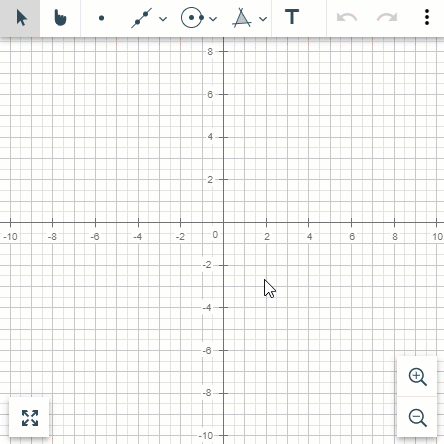 |
Parabolas
Similarly, draw a parabola (vertical or sideway), which will be converted to a graph object.
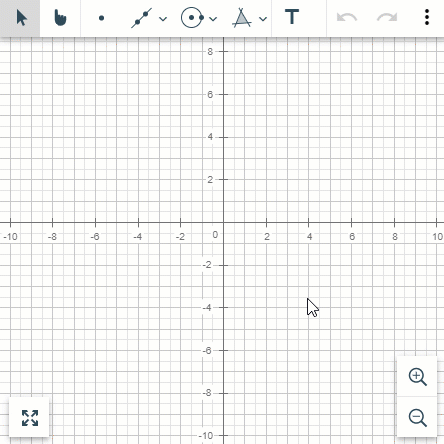 |
Sinusoidal
We can also draw sinusoidal functions.
 |